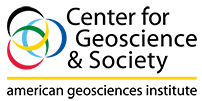Instructions for Using the Database
Use the table of contents below to jump to the topic of interest.
Search Options
General Search Help
Field Search Help
Limit Fields
Display Options
Search Options
You may search the database using two options.
Basic Search allows you to search for any word or combination of words within a reference using a single query box. You may search across all fields using the "All Fields" option or alternatively, you may search by within an entire reference or select one of the following fields from the drop-down search options. Common search fields include: title, organization, resource type, NGSS Disciplinary Core Idea, subject, record ID, and tag.
Advanced Search allows you to search for any word or combination of words within a reference as well as by specific fields. You may choose multiple fields by adding additional search fields. For additional information on Advanced Search, see Help with Advanced Search
General Search Help
Search Tips shows the proper syntax to use when searching for words and phrases, along with examples of each technique. Topics include:
- Phrase Searches
- Wildcard Searches
- Fuzzy Searches
- Proximity Searches
- Range Searches
- Boosting a Term
- Boolean Operators
Other topics include how to use advanced search features such as the AND-OR-NOT droplists and how to search using a range (commonly used for searching dates).
Field Search Help
Field search help shows you what information is contained in each data base field, and also offers examples on how to optimize your queries for searching these fields. Use the table of contents below to jump to the topic of interest.
- Title Field
- Organization
- Resource Type
- Curated Collection
- Grade Level
- Earth Science Big Idea
- NGSS Disciplinary Core Ideas, Performance Expectations, Science & Engineering Practices, and Crosscutting Concepts
- Record ID
- Subject
- Tag
Single words from titles may be searched separately or by using the Search operators.
Type the word you want to find (bauxite) or type a phrase (electron paramagnetic resonance) to find those words, in that order. To find variations of word stems, type an asterisk at the end of one or more words (elast* wave*). Use the Boolean AND, OR, NOT or the proximity operator ~. See examples below.
| Type this... | To find... |
| Mesaverde Group | a phrase (those words, in that order) |
| lead OR zinc | either word (or both) |
| lead AND zinc | items that contain both words (items that contain just one of the words will be ignored) |
| polar regions NOT mars | "polar regions" but not "mars" |
| "forties field"~5 | "forties" within 5 or fewer words of "field". |
The Organization field contains names of organziations who have created and/or published the database item of reference. Search single words or phrases as follows:
Type the acronym of the organziation you want to find (NAGT) or type a all or part of the organization name (National Association of Geoscience Teachers) to find those words, in that order. To find variations of word stems, type an asterisk at the end of one or more words (sediment* hum*). Use the Boolean AND, OR, NOT and the proximity operator ~.
| Type this... | To find... |
| Waterways Experiment Station | a phrase (those words, in that order) |
| U.S. OR United States | either word (or both) |
| Water AND Resources AND Report | items that contain all words (items that contain just one of the words will be ignored) |
| Army NOT Corps of Engineers | "Army" but not "Corps of Engineers" |
| "forties field"~5 | "forties" within 5 or fewer words of "field". |
Search by Resource Type to find resources related to Curricula and Instruction, Organziations, Outreach Programs, Professional Resources, and Teaching Media. These main categories also have sub-categories that refine the categorization of database items.
Search by Curated Collection to find resources that are either endorsed by a specific organization or are part of an organization's collection of resources.
Search by Grade Level to specify single or multiple grades between Pre-K and 12th grade.
The Earth Science Big Idea field field help categorize database items by the nine "big ideas" of Earth Science. For more information about these nine core concepts, visit www.earthsciweek.org/big-ideas.
Next Generation Science Standards (NGSS)
Search by the four NGSS frameworks (Disciplinary Core Ideas, Science & Engineering Practices, Crosscutting Concepts, Performance Expectations) to find related resources. For more information about the NGSS, visit www.nextgenscience.org/get-to-know.
The Subject field contains keywords to assist in searching and categorizing the database item.
The Record ID is a sequential number starting with 1 and may be used to find known items.
Users with accounts may add and delete tags from individual records, and also may search on the Tag field to find records that have been tagged with a specific terms.
Limit Fields
- Grade Level
- Curated Collection
- Earth Science Big Idea
- NGSS Frameworks
- Year of Publication
Grade Level – allows you to select only specific grade levels
Curated Collection – allows you to select specific collections of resources that have been curated or endorsed by a specific organization
Earth Science Big Idea – limits a search to resources related to specific Earth Science Big Idea categories
NGSS Frameworks – limits a search to the specified NGSS framework classifications
Year of Publication – limits a search to given range of years
Display Options
Results are presented in Brief View. To see a more complete reference, click on the title. You may choose to select items for Email, Export, Print, and Save. Export allows for references to be exported to citation managers.
If you have an account, you may add items to your saved lists and return later to review them.
If you expand an item to the full view, you have options to see suggested citations, email the item to a colleague, export the record, and add it to your saved lists.
Similar items appear in both the Brief and Full views and are selected based on similarities with the references that you are viewing. In addition to Similar Items displays, a MARC record view is available with each full record view.